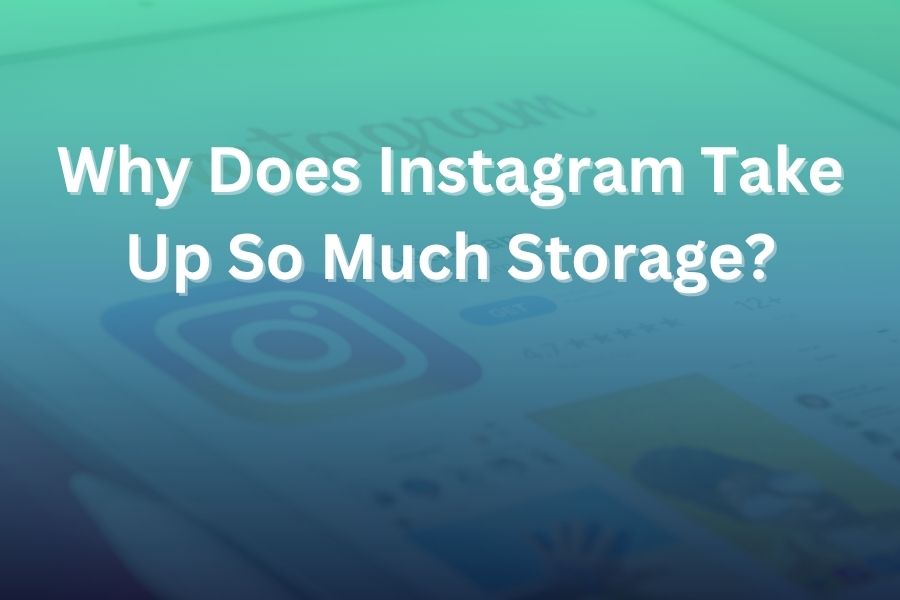Your phone starts flashing the dreaded “Storage Almost Full” message, and when you check, you find that Instagram is taking up multiple gigabytes of space.
You wonder: why does Instagram take up so much storage? In this article, you’ll learn what drives Instagram’s storage consumption, how that affects your device, and what you can do to reclaim space.
Introduction To Instagram
Instagram has become one of the world’s most used social platforms, handling billions of images and videos each day. That high-quality experience comes at a cost—your device’s storage.
If you use Instagram often, especially for Stories, Reels, or editing drafts, you’ve likely noticed it using more and more space. In this article, you’ll discover the real reasons behind Instagram’s storage use, learn how to reduce it, and find out how to keep your phone running smoothly.
How Instagram Uses Storage
There are three main categories of storage use tied to Instagram.
The app itself – The code, assets, and resources that make the app run. This rarely exceeds a few hundred megabytes after installation.
User data and drafts – When you edit Reels or create Stories and save them as drafts, they accumulate locally. Many users report single draft videos pushing the storage use into tens of gigabytes.
Cache and media files – To load quickly, Instagram preloads images and videos you’ve seen or might see. These cached files accumulate over time, storing thumbnails, full-sized images, video buffers, and more.
Why the Storage Use Grows so Quickly
Several key factors cause Instagram’s storage usage to grow fast.
High-quality visuals – With 4K feed videos, high-resolution Stories, and Reels, Instagram uses large media files by design. Even short clips can take up 50–100 MB or more.
Pre-loading and caching – To provide smoother scrolling, Instagram preloads content you might view next. That means even posts you haven’t clicked on can be stored in your device’s cache.
Drafts and re-edits – Content creators who use Instagram’s built-in editor generate intermediate files. Drafts, upload backups, and unfinished edits can accumulate and stay stored without automatic cleanup.
Multiple accounts and archived content – If you’re logged into several accounts, each one holds its own caches and data. Archived Stories and Lives may also stay saved locally, further increasing storage use.
Platform inefficiencies and bugs – Sometimes, Instagram doesn’t clear temporary files correctly. Certain app updates can leave large chunks of data behind, causing the app’s size to balloon.
Typical Storage Footprint You Might See
While storage use varies by activity, these figures reflect what’s common in 2025:
- A freshly installed Instagram app: around 200–300 MB
- Regular users with normal browsing and posting: about 2–5 GB over time
- Heavy users or creators editing Reels: 10–30 GB or more
- Some reports show up to 100 GB used by drafts and cached media
For many U.S. smartphone users who have 128 GB of storage or less, Instagram alone can become a major space issue and slow the device down.
How This Affects Your Device Experience
When Instagram consumes a large portion of your storage, several problems can appear:
- Your phone runs out of free space, causing slow performance and trouble installing updates.
- Instagram may freeze, crash, or lag because your device struggles to handle its data load.
- Other apps may also slow down, as the system can’t allocate enough cache or memory.
- Backups to iCloud or Google Drive become larger, slower, and may cost extra due to increased data.
What You Can Do to Reduce Storage Use
There are practical ways to reclaim your space.
On Android
Go to Settings → Apps → Instagram → Storage. Tap Clear Cache to remove temporary files without affecting your account. If storage remains too high, choose Clear Data / Storage (note: this will require logging in again and may delete drafts).
On iOS
Apple devices don’t have a “Clear Cache” button. You can use one of these methods:
- Offload App: Go to Settings → General → iPhone Storage → Instagram → Offload App. This removes app code while keeping your data. Reinstall afterward.
- Delete and Reinstall: Remove the app and download it again from the App Store.
In-App Cleanup
- Delete old drafts you no longer need.
- Clear your search history through Profile → Menu → Your Activity → Recent Searches → Clear All.
- Turn off “Save Stories” and similar features under Settings → Account → Original Posts.
- Enable Data Saver mode under Settings → Account → Cellular Data Use → Data Saver ON to reduce preloading of high-resolution media.
Routine Maintenance
- Check storage usage monthly.
- Keep Instagram and your phone’s OS up to date.
- Use external editing apps for videos or photos before uploading, rather than editing inside Instagram.
Why Clearing Cache Doesn’t Remove Everything
Clearing cache helps but doesn’t fix everything.
- It removes temporary media used to load content faster but keeps your profile data intact.
- It doesn’t always delete large draft files or hidden user data from edits. Those often require clearing data or reinstalling the app.
- Once you use Instagram again, the cache begins to build up as the app stores new media for quicker access.
Signs You Should Act
Watch for these warning signs that Instagram is taking too much space:
- “Storage Nearly Full” notifications, especially when Instagram shows unusually high data usage.
- Instagram loading slowly or freezing frequently.
- Inability to install new apps or update your system due to lack of space.
- Large storage usage despite minimal activity, often caused by hidden drafts or cached videos.
Taking action early prevents slow performance and extends your device’s lifespan.
Why Developers Do This (and What It Means for You)
From a developer’s point of view, Instagram’s storage behavior is intentional. The app prioritizes speed and convenience over minimal space use.
- Instagram preloads media to make scrolling smoother and faster.
- Offline caching, video drafts, and high-resolution uploads naturally increase data demands.
- Most mobile systems don’t automatically clean app data, leaving maintenance up to you.
- Because everyone uses Instagram differently, it’s hard for developers to find a universal balance between performance and storage efficiency.
In short, when Instagram consumes large amounts of space, it’s a result of design choices meant to optimize your experience.
Best Practices to Keep Instagram Storage Under Control
Here’s how to manage Instagram efficiently:
- Check app storage every month.
- Delete unused apps or offload Instagram when necessary.
- Avoid creating heavy Reels directly in Instagram—use external editing tools and upload the final version.
- Limit the number of logged-in accounts.
- Clear temporary files regularly or offload the app.
- Turn on Data Saver mode to limit preloaded media.
- Remove old archived Stories or Lives that are saved locally.
- Back up your content and clear local copies after uploading.
- Maintain at least 10–15% free space on your phone for smoother performance.
Conclusion
Now you understand why Instagram takes up so much storage on your device. Its combination of high-quality media, preloaded content, saved drafts, and multi-account data naturally leads to higher space use.
By clearing cache, managing drafts, using external editors, and maintaining your device regularly, you can keep storage under control and enjoy a smoother experience.