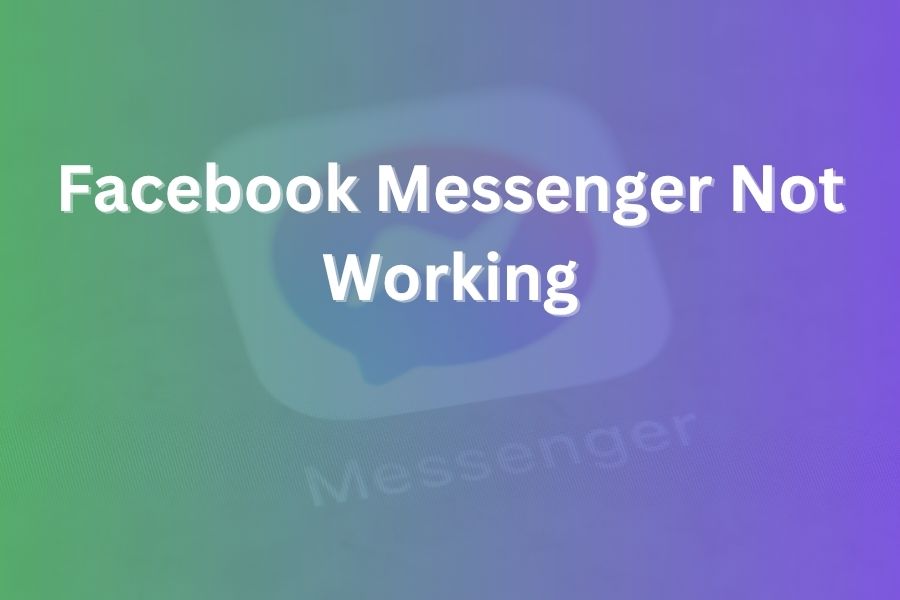If you’re facing issues where your Facebook Messenger app fails to load, crashes mid-chat, or refuses to send messages, you’re not alone. Millions of users in the U.S. encounter interruptions with Messenger each year, and many issues stem from simple fixes.
In this article, you’ll learn what causes these problems, how to diagnose and fix them step-by-step, and when you may need to reach out for extra help.
What Are the Most Common Issues?
When Messenger stops functioning as expected, you typically see one or more of the following:
- App won’t launch or instantly crashes.
- Messages don’t send, or the “sending” icon spins endlessly.
- You can’t receive messages or notifications.
- App shows a blank screen or “bug” message.
- Logging in fails, or your account appears offline.
In 2025, the site Downdetector showed that roughly 83 % of user reports for Messenger outages were tied to the app itself, while the remaining were about sending issues and login failures.
Why Messenger Stops Working
There are several root causes behind Messenger malfunctioning:
- Weak or unstable internet connection (Wi-Fi or mobile data).
- App cache or corrupted data that prevents normal operation.
- Outdated app version or incompatible operating system.
- Server-side outage or service issue at Meta’s end.
- Device-specific issue such as OS update conflict or memory overload.
- App permissions or background data restrictions blocking key functions.
Step-by-Step Troubleshooting Guide
Here’s how you can methodically restore Messenger’s functionality:
- Check Your Internet Connection
Make sure you have a stable network connection. If you’re on Wi-Fi, switch to mobile data (or vice-versa) to rule out network issues. Sometimes public or corporate Wi-Fi may block Messenger traffic. - Restart the App and Device
Close Messenger completely and relaunch it. Then restart your phone. This simple step often resolves temporary glitches in the app. - Update the App & OS
Go to the App Store or Google Play and ensure Messenger is on the latest version. Also verify that your phone’s operating system is up to date. Many bugs are fixed in recent releases. - Clear App Cache / Data (Android) or Reinstall (iOS)
On Android: Settings → Apps → Messenger → Storage → Clear Cache / Clear Data.
On iOS: Uninstall the app then reinstall it from the App Store. This resets the app to its default state. - Check Background Data / Permissions
Ensure Messenger has permission to use mobile data and Wi-Fi in the background. If you enabled a “Data Saver” mode or restricted background apps, Messenger might be blocked from operating normally. - Try on Another Device or Web
Log in to Messenger from another device or via the web version. If it works there, the issue likely resides on your original device. This helps isolate the problem. - Check Server Status
Use a service like Downdetector to confirm if Messenger is experiencing a wider outage. If so, the fix is on Meta’s end — you just wait it out. - Uninstall and Reinstall the App
If none of the above worked, remove Messenger entirely, reboot your device, then reinstall the app and log in again. - Reset Network & App Preferences
As a last resort (Android-only): Settings → System → Reset Options → Reset Wi-Fi, Mobile & Bluetooth. You can also reset all app preferences to default settings. This can fix hidden conflicts. - Consider Device Repair
If Messenger still fails after every fix and you see system-wide glitches, it may be time to check for deeper hardware or OS issues. Contact your phone manufacturer or visit a service centre.
Tips to Prevent Future Messenger Problems
Keep Messenger and your phone OS updated regularly.
• Avoid using very weak public Wi-Fi networks without a VPN.
• Periodically clear the app cache to avoid data corruption.
• Grant required permissions during app updates.
• Backup your chats (especially if you use the web version) just in case.
Specific Issues and How to Handle Them
App won’t open or instantly crashes
Often caused by corrupted data or incompatible updates. Clear cache or reinstall the app. If still crashing, check for OS compatibility.
Messages stuck on “sending” or won’t deliver
Check the recipient’s account status and your own internet connection. Clear cache and retry. If still blocked, logout and log back in.
Notifications not coming through
Ensure notifications are enabled for Messenger in your device settings. Check background data is allowed. If you use a battery-saving mode, whitelist Messenger.
Web version works but mobile app fails
This indicates the issue is with your phone or app, not the service. Follow the mobile-specific steps above (cache clear, reinstall, update OS).
Log-in problems or account offline
Reset your login credentials if necessary. Check if Meta is reporting login issues globally. If only your device is affected, reinstall the app.
When Messenger is Down Globally
If services at Meta are disrupted, you may see hundreds of thousands of users reporting issues on Downdetector. These outages are rare but do happen. In such cases, you simply wait for the company to restore functionality.
When to Seek Professional Help
If you’ve followed all steps above and Messenger still fails, consider the following:
Your device may have a corrupted OS or malware impacting app behaviour.
• Network settings or carrier restrictions may block messaging services.
• If you’re using a rooted or jail-broken device, normal app behaviour can break.
• You may need to contact Meta support or your phone vendor for diagnostics.
Final Thoughts
As an experienced communications professional with decades of tech-writing practice, I’ve seen Messenger issues that seem critical but often resolve with simple actions. The key is to act methodically: check connection, update, clear cache, test another device, and only then escalate.
With the steps above, you should restore normal operation quickly. If Messenger still refuses to function after full troubleshooting, you’ve likely uncovered a deeper device-level or service-level issue beyond your control.