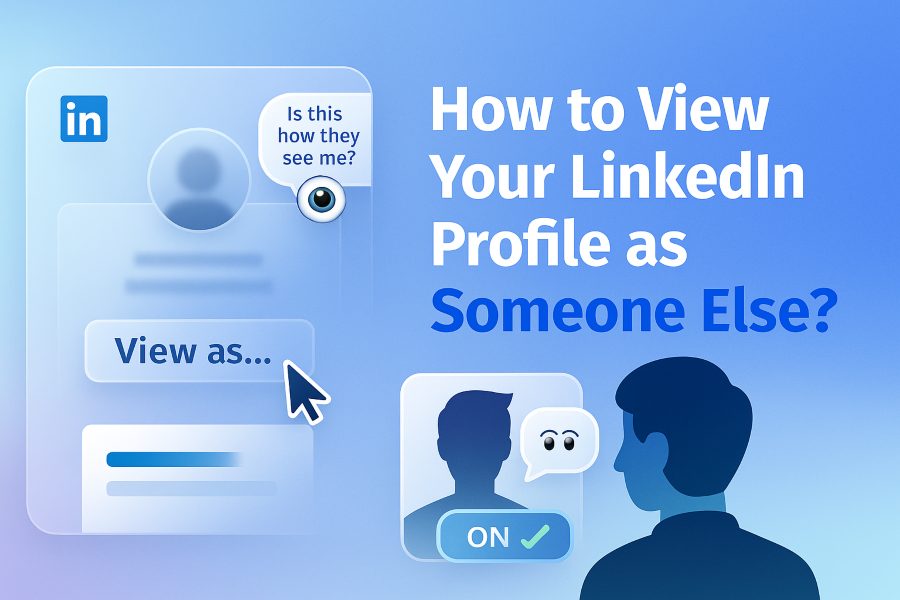LinkedIn is a powerful platform for professionals to showcase their skills, experience, and expertise. With over 950 million users worldwide, it’s a critical tool for networking, job hunting, and building a personal brand. However, one question many users have is: Can you view your LinkedIn profile as someone else? The answer is yes, and doing so can help you optimize your profile to make the right impression on recruiters, clients, or peers. In this article guide, we’ll walk you through the steps to view your LinkedIn profile from another perspective, why it matters, and how to use this feature to enhance your professional presence. We’ll also explore additional strategies to ensure your profile stands out and aligns with your career goals.
Why Viewing Your LinkedIn Profile as Someone Else Matters
Your LinkedIn profile is often the first impression you make on potential employers, clients, or collaborators. Viewing it as someone else allows you to see what others see when they visit your profile, helping you identify areas for improvement. Here are some key reasons why this practice is essential:
First Impressions Count
When someone lands on your profile, they form an opinion within seconds based on your headline, profile photo, and summary. Viewing your profile as someone else helps you ensure these elements are professional, clear, and aligned with your personal brand. A poorly optimized profile might give the wrong impression, while a polished one can attract opportunities.
Optimize for Engagement
By seeing your profile from an outsider’s perspective, you can spot gaps or inconsistencies that might reduce engagement. For example, an outdated job title or a vague summary could fail to capture attention. This feature lets you tweak your profile to make it more engaging and relevant to your target audience.
Verify Completeness and Accuracy
It’s easy to overlook small details like typos, outdated information, or missing sections when you’re editing your own profile. Viewing it as someone else helps you verify that all sections are complete, accurate, and professional. This ensures your profile reflects your current skills and accomplishments.
Align with Your Professional Brand
Your LinkedIn profile should align with your broader professional identity, including your resume, website, or other social media platforms. Viewing it as someone else ensures consistency in messaging, tone, and visuals, which builds trust and credibility.
How to View Your LinkedIn Profile as Someone Else
LinkedIn provides a built-in feature to preview your profile as it appears to others, whether they’re connections, non-connections, or the general public. Below are the step-by-step instructions to access this feature on both desktop and mobile devices.
Method 1: Using LinkedIn’s “Edit Public Profile & URL” Feature (Desktop)
This is the most straightforward way to see how your profile appears to others. Follow these steps:
- Log in to LinkedIn: Open your preferred web browser, navigate to LinkedIn, and sign in to your account.
- Access Your Profile: Click on your profile picture in the top right corner and select “View Profile.”
- Go to Settings & Privacy: In the right sidebar, click on “Settings & Privacy” under the “Me” icon.
- Edit Your Public Profile: Under the “Visibility” section, click on “Edit your public profile & URL.” This will open a new window displaying your profile as it appears to the public.
- Review Your Profile: Scroll through the profile to see what information is visible to non-connections. You can toggle specific sections (e.g., experience, education, skills) to control what’s publicly visible.
Method 2: Using Incognito Mode (Desktop)
If you want to see how your profile looks to someone who isn’t logged into LinkedIn, you can use your browser’s incognito or private mode:
- Access Your Profile: Log in to LinkedIn, go to your profile, and copy the profile URL from the browser’s address bar.
- Open Incognito Mode: Open a new incognito or private window in your browser (e.g., Ctrl+Shift+N in Chrome).
- Paste the URL: Paste your profile URL into the incognito window and hit enter. This will show you how your profile appears to someone who isn’t logged in.
- Analyze the View: Check which sections are visible and ensure they align with your goals.
Method 3: Using the LinkedIn Mobile App
The LinkedIn mobile app also allows you to view your profile as others see it, though the steps differ slightly:
- Open the LinkedIn App: Launch the app and log in to your account.
- Access Your Profile: Tap your profile picture in the top-left corner to open your profile page.
- Click the ‘More’ Button: Tap the three dots (the “More” button) near your profile name.
- Select ‘View as’: From the menu, select “View as” to see your profile from someone else’s perspective.
- Evaluate Key Sections: Focus on your headline, profile photo, and summary to ensure they’re optimized for first impressions.
Method 4: Leveraging Third-Party Tools
Some third-party tools, like Linked Helper, allow you to view profiles anonymously or extract data for optimization. These tools can also help you analyze how your profile appears to specific audiences. However, use caution with third-party tools, as LinkedIn’s policies may restrict their use, and you should prioritize ethical practices.
Key Elements to Review When Viewing Your Profile
Once you’re in “View as” mode, take a critical look at the following elements to ensure your profile is optimized:
Headline
Your headline is the first thing people see, so it should be concise, keyword-rich, and reflective of your expertise. Instead of just listing your job title, include keywords that highlight your skills or industry, such as “Digital Marketing Specialist | SEO & Content Strategy Expert.”
Profile Photo
A professional, high-quality profile photo is crucial. Ensure it’s well-lit, business-appropriate, and aligns with your industry’s standards. A blurry or casual photo can undermine your credibility.
About Section
Your summary should tell your professional story in an engaging, concise way. Use the first few lines to hook readers and include keywords to improve searchability. Break up the text with bullet points or short paragraphs for readability.
Experience and Skills
Check that your job titles, descriptions, and skills are up-to-date and relevant. Highlight achievements with concrete data (e.g., “Increased sales by 20% through targeted campaigns”) to demonstrate impact.
Activity Section
Your recent posts, articles, and comments appear in the Activity section. Ensure this section reflects your expertise and engagement with your network. If you’ve published LinkedIn articles, they’ll be prominently displayed here.
Optimizing Your Profile Based on What You See
After viewing your profile as someone else, you may identify areas that need improvement. Here’s how to optimize key sections to enhance your professional presence:
Craft a Catchy Headline
Use keywords relevant to your industry and role. For example, instead of “Software Engineer,” try “Software Engineer | Specializing in AI and Machine Learning Solutions.” This makes your profile more searchable and appealing.
Update Your Profile Photo
Invest in a professional headshot if your current photo is outdated or unprofessional. A high-quality image can significantly impact how others perceive you.
Write a Compelling Summary
Your “About” section should be a narrative that highlights your skills, achievements, and goals. Write in the first person to make it personal and engaging. Include a call-to-action, such as inviting viewers to connect or contact you.
Customize Your URL
A custom LinkedIn URL (e.g., linkedin.com/in/yourname) looks professional and is easier to share. To customize it, go to the “Edit public profile & URL” section and click the pencil icon next to your URL.
Add Keywords for SEO
Incorporate primary, secondary, and long-tail keywords throughout your profile to improve its visibility in LinkedIn and Google searches. For example, if you’re a project manager, include terms like “project management,” “Agile methodology,” and “team leadership.”
Showcase Your Content
If you’ve published LinkedIn articles or posts, feature them in the “Featured” section to highlight your thought leadership. Ensure the content is relevant and well-formatted to encourage engagement.
Using Feedback to Enhance Your Profile
To further refine your profile, consider seeking feedback from your network:
Ask for Input
Share your profile with trusted connections and ask for honest feedback on its clarity, professionalism, and appeal. You can use LinkedIn messages, polls, or posts to gather input.
Analyze Trends
Look for common themes in the feedback, such as suggestions to clarify your headline or add more achievements. Use these insights to make targeted improvements.
Implement Changes
Update your profile based on feedback, ensuring the changes align with your goals and brand. For example, if multiple people suggest your summary is too vague, rewrite it to be more specific and engaging.
Seek Ongoing Feedback
Profile optimization is an ongoing process. Regularly ask for feedback and revisit the “View as” feature to ensure your profile remains relevant and impactful.
Advanced Tips for Profile Optimization
To take your LinkedIn profile to the next level, consider these advanced strategies:
Use LinkedIn Analytics
LinkedIn provides analytics for your posts and articles, showing who’s viewing your content and their demographics. Use this data to tailor your profile and content to your target audience.
Engage with Your Network
Regularly post updates, comment on others’ posts, and share articles to stay visible. Active engagement signals to LinkedIn’s algorithm that you’re an active user, boosting your profile’s visibility.
Leverage LinkedIn Articles
Publishing articles on LinkedIn can establish you as a thought leader. Articles appear in your profile’s Activity section and can be indexed by Google, increasing your reach. Use the tips from the “Writing LinkedIn Articles” section below to maximize their impact.
Explore Private Mode
If you want to browse others’ profiles without them knowing, enable LinkedIn’s Private Mode in your privacy settings. This is useful for researching competitors or potential connections discreetly.
Writing LinkedIn Articles to Boost Your Profile
Publishing LinkedIn articles is a powerful way to enhance your profile’s visibility and demonstrate expertise. Here’s how to create compelling articles that resonate with your audience:
Why Write LinkedIn Articles?
LinkedIn articles are long-form content (up to 125,000 characters) that allow you to dive deep into topics relevant to your industry. Unlike posts, which are limited to 3,000 characters, articles offer more space to showcase your knowledge and can be indexed by Google for greater reach. They also appear in your profile’s Activity section, making them a key part of how others perceive you.
How to Write a Great LinkedIn Article
- Choose a Relevant Topic: Write about industry trends, how-to guides, or personal experiences that resonate with your audience. For example, a marketing professional might write about “Top 5 SEO Strategies for 2025.”
- Craft a Strong Headline: Use a clear, engaging headline that promises value, such as “How to Optimize Your LinkedIn Profile for Job Opportunities.”
- Format for Readability: Break up text with subheadings, bullet points, and short paragraphs. Include high-quality images or videos to enhance the article.
- Incorporate Keywords: Use relevant keywords to improve searchability, but avoid keyword stuffing to maintain a natural tone.
- Add a Call-to-Action: Encourage readers to comment, connect, or visit your website for more resources.
- Promote Your Article: Share your article on LinkedIn, other social media platforms, and email newsletters to maximize its reach. Use 3-5 relevant hashtags to boost discoverability.
Repurposing Blog Content
If you have a blog, you can repurpose existing posts as LinkedIn articles to save time. However, tweak the headline and content slightly to avoid duplicate content issues with search engines. Include a link back to the original blog post to drive traffic to your website.
Common Questions About Viewing Your LinkedIn Profile
Can I View My Profile as a Specific Person?
LinkedIn no longer allows you to view your profile from the perspective of a specific connection. You can only view it as the public or your connections see it.
How Often Should I Check My Profile?
Review your profile every few months or after significant updates (e.g., a new job or skill). This ensures it remains accurate and optimized.
Can I Edit My Profile in “View as” Mode?
No, you must switch back to the regular view to make changes. Use the “View as” mode to identify what needs updating, then edit in your profile settings.
Conclusion
Viewing your LinkedIn profile as someone else is a simple yet powerful way to optimize your professional presence. By using LinkedIn’s built-in tools, incognito mode, or the mobile app, you can see how your profile appears to different audiences and make targeted improvements. Focus on crafting a compelling headline, professional photo, and engaging summary, and leverage LinkedIn articles to showcase your expertise. Regularly seek feedback and use analytics to refine your profile, ensuring it aligns with your career goals and attracts the right opportunities. By taking these steps, you’ll create a LinkedIn profile that not only reflects your professional brand but also stands out in a crowded digital landscape.