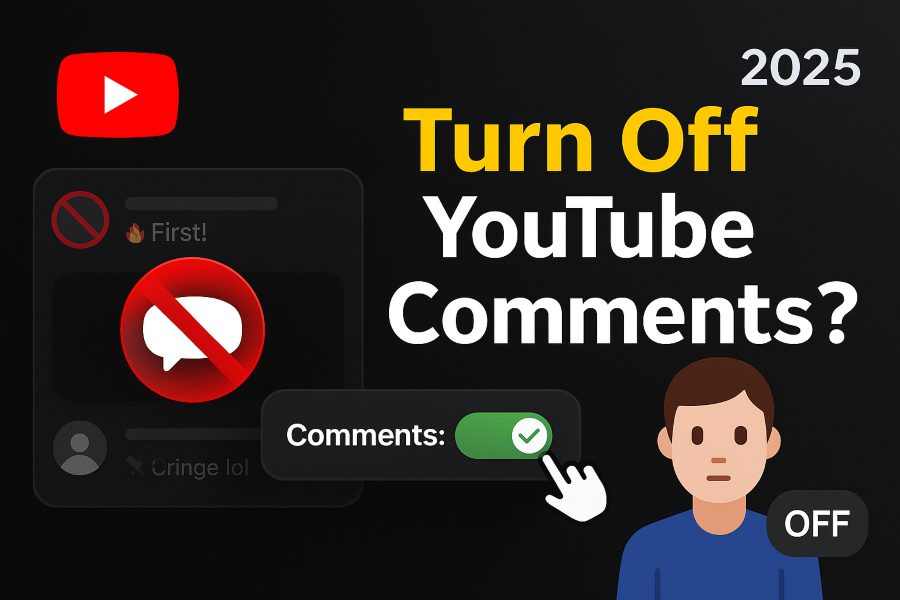YouTube is a treasure trove of content, from educational tutorials to entertainment and music videos. However, the comments section can sometimes be a distraction, filled with spam, negativity, or irrelevant discussions that detract from the viewing experience. As a viewer, you might wonder how to turn off YouTube comments to enjoy videos without the clutter. While YouTube doesn’t offer a native setting to disable comments entirely for viewers, there are several effective workarounds to achieve a comment-free experience. In this article guide, we’ll explore why you might want to disable comments, the available methods to do so, and step-by-step instructions to help you streamline your YouTube browsing in 2025.
Why Disable YouTube Comments as a Viewer?
The YouTube comments section can be a double-edged sword. While it often fosters community engagement and provides valuable insights, it can also be a source of frustration. Here are some reasons why you might want to turn off comments as a viewer:
Avoiding Distractions
Comments can pull your attention away from the video content. Whether it’s a heated debate, off-topic rants, or excessive spam, the comments section can turn into a rabbit hole that distracts from the main purpose of watching the video. By disabling comments, you can focus solely on the content itself, creating a more immersive experience.
Reducing Negativity
Not all comments are positive. Some can be toxic, offensive, or downright hostile, which can negatively impact your mood or enjoyment of a video. Turning off comments helps you avoid exposure to such negativity, fostering a more mindful and pleasant viewing experience.
Enhancing Productivity
If you’re using YouTube for learning or research, comments can be a time sink. Engaging with or even skimming through irrelevant or argumentative comments can waste precious time. Disabling them allows you to stay focused and productive.
Protecting Mental Well-Being
For some viewers, comments can trigger anxiety or discomfort, especially when they contain spoilers, hate speech, or controversial opinions. By hiding comments, you create a safer and more controlled viewing environment.
Avoiding Spoilers
For movie trailers, gaming walkthroughs, or TV show recaps, comments often contain spoilers that can ruin the experience. Disabling comments ensures you can watch without accidentally stumbling upon plot twists or key details.
Can You Turn Off YouTube Comments as a Viewer?
Unlike content creators, who have direct control over enabling or disabling comments on their videos, viewers don’t have a built-in YouTube setting to universally disable comments across all videos. However, there are several practical methods to minimize or completely hide the comments section. Below, we’ll explore these methods in detail, including browser extensions, YouTube settings tweaks, and third-party apps.
Method 1: Using Browser Extensions to Hide YouTube Comments
One of the most effective ways to disable YouTube comments as a viewer is by using browser extensions. These tools can automatically hide the comments section on YouTube videos, ensuring a distraction-free experience. Here’s how to get started:
Step-by-Step Guide to Using Browser Extensions
- Choose a Compatible Browser: Popular browsers like Google Chrome, Mozilla Firefox, and Microsoft Edge support extensions that can hide YouTube comments.
- Find a Reputable Extension: Some of the most effective extensions for hiding YouTube comments include:
- Enhancer for YouTube (available for Chrome and Firefox)
- Unhook: Remove YouTube Recommended Videos (also hides comments)
- Turn Off YouTube Comments & Live Chat (available for Chrome, Firefox, and Edge)
- Install the Extension:
- Open your browser’s extension store (e.g., Chrome Web Store or Firefox Add-ons).
- Search for the extension by name.
- Click “Add to Browser” or “Install” and follow the prompts.
- Configure the Extension:
- Once installed, access the extension’s settings via the browser’s toolbar.
- Enable the option to hide comments. For example, in “Turn Off YouTube Comments & Live Chat,” check the box for “Hide Comments” while optionally keeping the “Hide Add Comment Box” unchecked if you still want to post comments.
- Test the Extension: Open YouTube, play a video, and verify that the comments section is hidden. If the comments still appear, ensure the extension is enabled and configured correctly.
Pros and Cons of Browser Extensions
- Pros:
- Easy to set up and use.
- Works across all YouTube videos without manual intervention.
- Many extensions are free and customizable.
- Cons:
- Some extensions may slow down page loading or interfere with other YouTube features.
- Requires a compatible browser, so this method is limited to desktop or laptop use.
- You may need to test multiple extensions to find one that works reliably.
Recommended Extensions
- Enhancer for YouTube: Offers a range of customization options, including hiding comments and controlling video playback settings.
- Unhook: Focuses on removing distractions like recommendations and comments, ideal for a minimalist YouTube experience.
- Turn Off YouTube Comments & Live Chat: Specifically designed to hide comments and live chat, with support for mobile YouTube (m.youtube.com).
Method 2: Enabling YouTube’s Restricted Mode
YouTube’s Restricted Mode is a built-in feature that filters out content deemed inappropriate, including comments on many videos. While primarily designed for parental controls, it can be used to disable comments in some cases.
How to Enable Restricted Mode
- On Desktop:
- Open YouTube in your browser.
- Scroll to the bottom of any YouTube page.
- Locate the “Restricted Mode” dropdown in the footer.
- Toggle it to “On” and save the changes.
- On Mobile:
- Open the YouTube app.
- Tap your profile picture in the top-right corner.
- Go to “Settings” > “General.”
- Toggle “Restricted Mode” to the “On” position.
Limitations of Restricted Mode
- Not Comprehensive: Restricted Mode doesn’t hide comments on all videos, as it depends on the video’s content and settings.
- Content Filtering: It may block access to some videos, which could be inconvenient if you want to watch specific content.
- No Customization: You can’t selectively hide comments without affecting other aspects of YouTube.
When to Use Restricted Mode
Restricted Mode is a quick and simple solution if you don’t want to install extensions or use third-party apps. It’s particularly useful for viewers who want to limit exposure to inappropriate comments or content but don’t mind occasional restrictions on video availability.
Method 3: Using Third-Party YouTube Clients
Third-party YouTube clients, such as NewPipe for Android, offer an alternative way to watch YouTube videos without comments. These apps often provide a customizable interface that lets you hide the comments section entirely.
Using NewPipe on Android
- Download NewPipe:
- NewPipe is an open-source YouTube client available for Android. Download it from the official NewPipe website or a trusted source like F-Droid (not available on Google Play Store).
- Install and Set Up:
- Install the APK file after enabling “Install from Unknown Sources” in your Android settings.
- Open NewPipe and grant necessary permissions.
- Hide Comments:
- By default, NewPipe displays a streamlined interface. To hide comments, go to the app’s settings and disable the “Show Comments” option.
- Enjoy Comment-Free Viewing: Play any video, and the comments section will be hidden unless you explicitly enable it.
Pros and Cons of Third-Party Clients
- Pros:
- Offers a clean, ad-free YouTube experience in addition to hiding comments.
- Highly customizable, with options to tweak the interface and playback settings.
- Works on mobile devices, unlike browser extensions.
- Cons:
- Requires downloading and installing from unofficial sources, which may pose security risks if not from a trusted provider.
- Limited to Android (no iOS version for NewPipe).
- May lack some official YouTube features, like playlist syncing.
Other Third-Party Options
- YouTube Vanced (discontinued but still used by some): Previously offered comment-hiding features, though it’s no longer officially supported.
- Invidious: A web-based YouTube frontend that allows you to watch videos without comments or ads. Access it through a browser and configure settings to hide comments.
Method 4: Custom CSS with Browser Tools
For tech-savvy users, applying custom CSS (Cascading Style Sheets) via browser extensions like Stylus or UserCSS can hide the comments section on YouTube.
Steps to Apply Custom CSS
- Install a CSS Extension:
- Download Stylus or a similar extension from your browser’s store (available for Chrome, Firefox, and Edge).
- Create a New Style:
- Open the Stylus extension and click “Write New Style.”
- Name the style (e.g., “Hide YouTube Comments”).
- Add CSS Code:
- Paste the following code to target and hide the YouTube comments section:
#comments {
display: none !important;
}- Apply the style to URLs matching “youtube.com.”
4. Save and Test:
- Save the style and reload YouTube. The comments section should be hidden.
Pros and Cons of Custom CSS
- Pros:
- Highly customizable and precise.
- Works across all YouTube videos without affecting other features.
- Free and lightweight.
- Cons:
- Requires technical knowledge to set up.
- May break if YouTube updates its website structure.
- Limited to desktop browsers.
Method 5: Minimizing Comment Visibility Manually
If you prefer not to use extensions or third-party apps, you can manually minimize the comments section’s visibility while watching videos.
Tips for Manual Management
- Don’t Scroll Down: Avoid scrolling below the video player to keep comments out of sight.
- Use Full-Screen Mode: Enter full-screen mode (press “F” on desktop or tap the full-screen icon on mobile) to hide the comments section entirely.
- Close the Live Chat Box: For live streams, click the “X” button on the live chat sidebar to hide it.
Limitations
- This method requires discipline and doesn’t fully eliminate the temptation to view comments.
- It’s less convenient for frequent YouTube users who want an automated solution.
Additional Tips for a Distraction-Free YouTube Experience
Beyond hiding comments, you can enhance your YouTube viewing experience with these strategies:
Clear Your Watch History
A cluttered watch history can lead to irrelevant video recommendations, which may include comment-heavy videos. To clear it:
- Go to your account icon > “Your data in YouTube” > “Manage your YouTube Watch History.”
- Delete your history to reset recommendations.
Customize Recommendations
Use the “Not Interested” option on videos to refine YouTube’s algorithm, reducing the likelihood of encountering videos with distracting comment sections.
Use Ad Blockers
Some ad blockers, like uBlock Origin, can also hide comments or other distracting elements on YouTube. Configure them to target the comments section for a cleaner interface.
Check for Supervised Accounts
If you’re using a supervised account (e.g., for users under 13), comments may be automatically disabled. Verify your account settings to ensure this isn’t affecting your experience.
Why YouTube Doesn’t Offer a Native Comment-Disabling Feature for Viewers
YouTube’s platform is designed to maximize engagement, and comments are a key part of that. By encouraging discussions, YouTube boosts viewer interaction, which benefits creators and the platform’s algorithm. As a result, YouTube is unlikely to introduce a native feature for viewers to disable comments entirely, as it could reduce engagement metrics. However, the workarounds above provide effective solutions to achieve a comment-free experience.
Potential Drawbacks of Disabling Comments
While hiding comments can enhance your viewing experience, there are some trade-offs to consider:
- Missing Valuable Insights: Comments often contain additional context, recommendations, or clarifications about the video.
- Reduced Community Interaction: You may miss out on engaging with like-minded viewers or discovering new perspectives.
- Limited Feedback: If you’re a creator browsing as a viewer, comments can provide inspiration for future content.
Conclusion
Turning off YouTube comments as a viewer in 2025 is achievable through a combination of browser extensions, Restricted Mode, third-party clients, custom CSS, and manual habits. Each method has its strengths and limitations, so choose the one that best fits your needs and technical comfort level. Whether you’re seeking a distraction-free experience, avoiding negativity, or protecting your mental well-being, these solutions empower you to take control of your YouTube viewing environment. By implementing these strategies, you can enjoy videos without the clutter of comments, making your time on YouTube more focused and enjoyable.