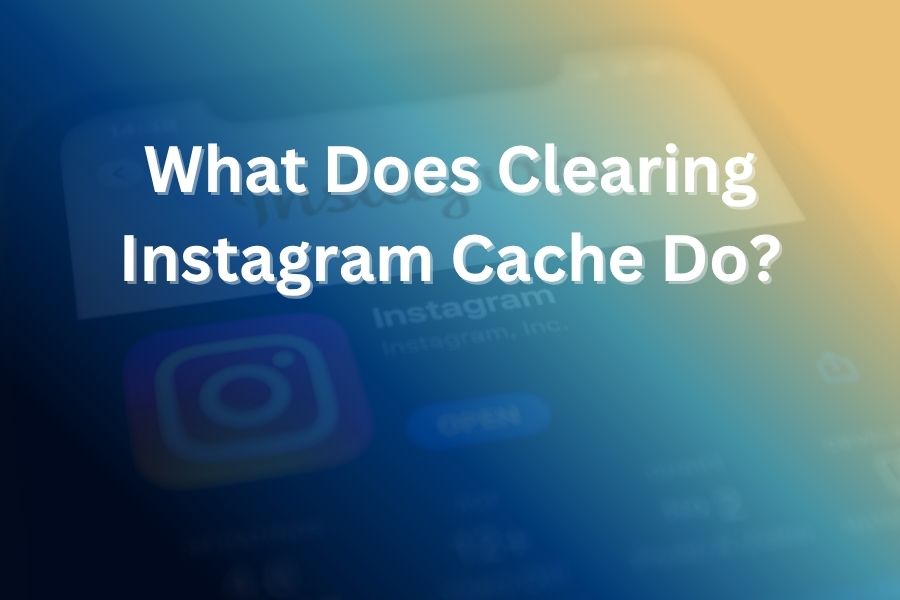If you use Instagram regularly, you may notice your phone slowing down, running out of space, or the app acting sluggish. Clearing the Instagram cache can help you reclaim storage, fix glitches, and refresh your experience.
In this article, you will learn precisely what the cache is, what happens when you clear it, why and when you should do it, how to perform the process on Android, iPhone, and browser, and what limitations and side-effects to watch for.
What Is the Instagram Cache?
The Instagram cache refers to the temporary files and data that the app stores locally on your device. This includes things like photo and video thumbnails, preloaded content, search results, login tokens, and other elements that help the app load faster and respond more quickly.
The idea is that by storing this data, Instagram doesn’t need to download everything from scratch every time you open the app or revisit a feed. Over time, however, the cached data can accumulate, consume significant storage space, become outdated or corrupted, and degrade performance rather than improve it.
In short, the cache is a performance enhancer built for convenience, but when mismanaged it can become a hindrance.
What Happens When You Clear Instagram Cache?
When you clear the cache for Instagram, the app removes those stored temporary files. You keep your account, your posts, your messages, your followers and saved content. What you lose is the local stored data the app has built up over time.
Here’s what you will observe:
- Storage freed up: You will reclaim the space that Instagram had occupied with cached data. Many users find this space ranges from hundreds of megabytes to a few gigabytes depending on usage.
- First-use slowdown: Because the cache is gone, the next time you open Instagram it may load slightly slower as it rebuilds the cache with new temporary files.
- Bugs or glitches may vanish: If there were corrupt or outdated cached files causing Instagram to crash, freeze or mis-load content, clearing the cache often resolves those issues.
- No loss of essential data: None of your posts, profile information, messages, or account settings are deleted. The cache is separate from your permanent data.
- Search history or suggestion history may reset: Some cached elements like preloaded search suggestions or recently viewed posts are removed.
- App will rebuild cache anew: After you start using Instagram again, the cache begins rebuilding, so the storage savings are temporary unless you manage future cache growth.
Why Should You Clear Instagram Cache?
You should consider clearing your Instagram cache in these circumstances:
- Your device shows low free storage and Instagram is taking up an unusual amount of space.
- Instagram is loading slowly, freezing, crashing, or behaving erratically. Clearing the cache can remove corrupted temporary files that cause problems.
- You’ve just updated the Instagram app and old cached data is incompatible with the new version, causing performance issues.
- You share your device with others, or you use Instagram on a public/shared device and you want to remove stored local data for privacy reasons.
- You notice outdated content in your feed, or you’re not seeing fresh posts/loading properly—clearing the cache forces Instagram to load new data rather than relying on stale cache.
You do not need to clear the cache regularly if Instagram works fine and your storage is sufficient. Cleaning should be reactive rather than automatic.
How to Clear Instagram Cache on Android
If you have an Android phone, clearing the Instagram cache is relatively straightforward:
- Go to your device Settings.
- Tap Apps & notifications (or Apps) then locate and tap Instagram.
- Tap Storage & cache.
- Tap Clear cache to remove cached files.
- If you suspect severe issues you may also tap Clear storage or Clear data (but be cautious—this may log you out or remove drafts).
- Open Instagram again and log in if required. The app will start fresh with no stored cache.
After clearing the cache, you may notice slightly slower load times initially as the app rebuilds its cache. But once it does, performance should align with normal usage.
How to Clear Instagram Cache on iPhone (iOS)
On iOS devices the process is a little different because Apple does not expose a dedicated “clear cache” button for apps. You typically have two options:
- Offload the app: Go to Settings → General → iPhone Storage → Instagram, then tap Offload App. This removes the app but keeps its documents and data, freeing the app size and cache. Then reinstall Instagram.
- Delete & reinstall the app: Tap and hold Instagram’s icon on your Home Screen, choose Remove App, then Delete App. After deletion, go to the App Store, reinstall Instagram and login again.
Either method clears the cache stored by the app on your iPhone. You will need your login credentials ready and expect a small delay on first load as the cache rebuilds.
How to Clear Instagram Cache on Browser (Desktop or Mobile Web)
If you use Instagram via a web browser rather than the app, you clear the cache by clearing browser data. The steps are similar across browsers:
- In Chrome: Go to Settings → Privacy & security → Clear browsing data, select “Cached images and files”, choose time range, then clear data.
- In Safari: Go to Safari → Settings (Preferences) → Privacy → Manage Website Data, select “Instagram” or related entries and remove them.
- In Firefox or Edge: Use their respective Clear Cache settings under History or Privacy.
This clears the local web cache for Instagram and can resolve slow loading or mis-display of content when using Instagram via a browser.
What You Won’t Lose When Clearing Instagram Cache
It is important to understand what clearing the Instagram cache does not affect:
- Your Instagram account remains intact—posts, followers, likes, comments, stories, archived content are unaffected.
- Your chat messages and DMs stay as is—clearing cache does not delete them unless you clear the app data or logout and delete drafts.
- Saved posts and bookmarks remain in your Instagram account—they are stored on Instagram’s servers, not in your local cache.
- Instagram settings and login data typically remain, though on iOS you might need to login again after reinstall.
- Your published content, profile bio, links and business settings are not touched.
Hence, you can safely clear the cache without fear of losing your important Instagram content.
When Should You Clear the Instagram Cache?
Here are signs that it may be time to clear your Instagram cache:
- Instagram takes up multiple gigabytes in your phone storage (check via Settings → Apps → Instagram).
- The app slows down, freezes, crashes, or shows blank/loading screens.
- You just updated the app and anomalies occur (suggesting cached files are incompatible with the new version).
- You share your phone or device and want to remove stored temporary Instagram data for privacy.
- You notice search suggestions, feed posts or story previews appear outdated or glitchy.
You don’t need to schedule clearing the cache every week or month unless you use Instagram intensely. Many users will find once every few months is plenty.
Best Practices After Clearing the Cache
- After clearing, allow the app to rebuild its cache during usage. Performance may lag slightly initially but should normalize.
- Monitor how much storage Instagram is using over time and repeat cleaning when storage becomes constrained.
- Avoid clearing the cache too frequently unless you really need to—frequent clearing may cause slower load times as the app keeps rebuilding its cache each time.
- For heavy users who post regularly or manage multiple accounts, consider workflows to keep storage lean (e.g., avoid auto-saving stories or media to your phone gallery).
- Maintain your overall device performance by periodically clearing caches for other large apps as well and keeping the operating system updated.
Limitations and Things to Know
- Clearing the cache does not magically make your device faster beyond Instagram. If your phone is overall slow due to hardware or OS issues, clearing one app’s cache has limited effect.
- Since Instagram rebuilds cache as you use it, the freed-up space gradually fills again. If you don’t manage usage or delete unnecessary data, the benefit is temporary.
- On iOS, deletion and reinstall may require you to login again, and you may lose unsaved drafts in the app. Always verify you have important content backed up.
- Clearing cache is a troubleshooting step, but if you experience persistent issues (e.g., app crashes), you may need to update the app, reinstall it entirely, or check for OS-level problems.
- Keep in mind that cached data can include preference and search history local files; clearing it may reset some personalized elements like suggested posts or quick-access history in Instagram.
Conclusion
If your Instagram app is using too much storage, acting sluggish, or you want to refresh your experience, clearing the Instagram cache is a safe, effective step. You’ll reclaim storage, remove corrupted or outdated files, possibly fix performance glitches—and you won’t lose your account data, posts or messages.
Whether you use Android, iPhone or browser access, follow the device-specific steps above to clear the cache. Monitor your results, and repeat only when needed rather than routinely. With this approach, you’ll keep your Instagram experience smooth and your device lean—just as you should expect from a seasoned digital user.